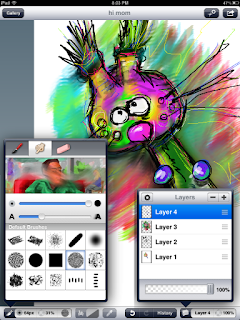Renoir's Red Hat is a whimsical poem about a kid who goes to the art museum to steal some art (be it literal or figurative is up to the reader).
Each time our little thief fills a pocket, another artist is identified. This story will help kids learn to recognize artists and their work through playful yet effective visual clues.
Now on Prezi!
RENOIR’S RED HAT
A poem about Art History
What makes a happy heart
Is seeing modern art
The museum’s where I start
To put art in my pocket
I put art in my pocket
Renoir and his red hats
Those hats are always red
They won’t fit in my pocket so
I put them on my head
I put them on my head

From a bench I sat
And stared at Pollock’s splats
He splattered out of vats
I put splats in my pocket
Pollock splats in my pocket

Pollock and his splats
Renoir and his red hats
Those hats are always red
I put them on my head
I put them on my head
Next I see Seurat
He painted little dots
I like those dots a lot
I put dots in my pocket
Seurat dots in my pocket
Seurat who painted dots
Pollock and his splats
Renoir and his red hats
Those hats are always red
I put them on my head
I put them on my head
Kandinsky looks like candy
Candy would be dandy
I’d like some dandy candy
I put them in my pocket
Kandinsky in my pocket
Kandinsky looks like candy
Seurat who painted dots
Pollock and his splats
Renoir and his red hats
Those hats are always red
I put them on my head
I put them on my head
I also like Keith Haring
I find his line so daring
Wait till the guard’s not glaring
Then put them in my pocket
Keith Haring in my pocket
Haring’s daring line
Kandinsky looks like candy
Seurat who painted dots
Pollock and his splats
Renoir and his red hats
Those hats are always red
I put them on my head
I put them on my head
Warhol copied soup cans
Campbells is the name brand
Using only one hand
I put them in my pocket
Warhol in my pocket
Warhol’s copied cans
Haring’s daring line
Kandinsky looks like candy
Seurat who painted dots
Pollock and his splats
Renoir and his red hats
Those hats are always red
I put them on my head
I put them on my head
Van Gogh made Starry Night
A Swirly whirly site
Makes me think I might
Put it in my pocket
Van Gogh into my pocket
Van Gogh’s painted swirls
Warhol’s copied cans
Haring’s daring line
Kandinsky looks like candy
Seurat who painted dots
Pollock and his splats
Renoir and his red hats
Those hats are always red
I put them on my head
I put them on my head
-------------
Now it’s time to go
This is how I know
My pants are hanging low
There’s no room in my pocket
There’s no room in my pocket
I’m almost down the block
That’s when I hear the cop
He hollers at me STOP!
He knows about my pockets
The art that’s in my pockets
Run!
Down the street I dart
My pockets full of art
I lose some from the start
Seruat falls out my pocket
Van Gogh falls out my pocket
I turn the corner fast
Can tell I’m running past
Not sure the art will last
Pollock leaves my pocket
Kandinsky out my pocket
I hear my heart go pound
It’s making a loud sound
I fall and hit the ground
Haring out my pocket
Warhol out my pocket
And looking up I see
The guard stands over me
And says to me with glee
I think you dropped your hat
Those hats are always red
I put it on my head
I put it on my head
by Ian Sands