Here's my take on the iPad app Sketchbook Pro. This is one of two apps I've already purchased for my art classes at Apex High School. The other app, which I might give a review on later, is Layers.
Layers is a great starter program because it has some of the same features as Sketchbook Pro but with less options making it a little simpler to use. However, once you get a handle on using the tools and layer concept (which doesn't take long), you'll probably be looking for something with a little more umph. Enter Sketchbook Pro.
One of the nice features that many of these drawing apps come with is layers (layers as a tool not to be confused with Layers the App). Here you see a screen shot of the layers menu in Sketchbook Pro. You'll notice I have all the layers turned off (the little red X going through the eyeball icon) revealing only the sketch layer. I like to start out with a simple pencil sketch like this one. The beauty of layers is I can always turn it off later.
For the second layer, I modeled in a lot of color using the airbrush tool. Although the app Layers has a really nice smudge tool, Sketchbook Pro allows me to adjust the opacity of the tool I'm using. This way I can spray colors on top of colors.
Another really nice feature of Sketchbook Pro is all the different brushes it comes with. In the image above you can see the 8 little grey icons. These represent some of the different brushes available. I can swipe that menu and reveal more brushes. Plus I'm pretty sure I can add more brushes (though I haven't tried that yet).
For the above layer you can see how I'm applying different brush types to another layer. All the different brushes add a lot of nice texture to the illustration. Another cool feature is the ability to change the layer mode. It's on normal now but I could change it to Screen or Multiply.. etc.
Finally Sketchbook Pro comes with a bunch of goofy stamps... clouds, little people, bugs and butterflies.. a little corny and canned but they are fun to play with. Plus, I'm pretty sure, like custom brushes, that I can create my own stamps.
There are a lot of other exciting options that I haven't mentioned.. like the transform tool that lets you rotate and resize your image. Or the symmetry tool that mirrors on the right everything you draw on the left. Want a butterfly with perfectly symmetrical wings??? Sketchbook pro also provides a full range of image sending options... email it, post to Twitter or Facebook, etc...
If your just looking for something fun and easy to use, I'd recommend you check out Art Set. If you are looking for something a little more grown up but still easy to use, give Layers a whirl. If you're looking for a big-boy (or girl) drawing app, Sketchbook Pro is detailed enough to do some serious damage.


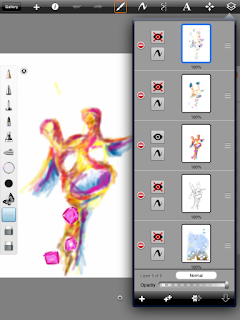



1 comment:
Autodesk Sketchbook Pro crack is not easy to locate online, but after some research I finally found it. here you will find Sketchbook windows crack for the latest version.
Post a Comment