There are many wonderful (and some not so wonder) drawing/painting apps available for the iPad. Some are easy to use while others are more complicated. Knowing which to painting app may be right for you can take some research.
Below is a look at my top three painting apps for the iPad. Two of these I currently teach to my students at Apex High School. I'm listing these in order from simplest to use to most complex.
I love this silly little app! It's like opening the draw at home where you keep all the art supplies and finding to your surprise that someone has actually organized it.
On the complexity scale it is relatively easy while still having some really great features. You start out by choosing a type of paper. These come in several different textures. You can also easily change the color. The default is white but here I have changed it to bue.
Speaking of color, that's the next thing you do. Click the little palette icon on the bottom left hand corner and select from a wide range of colors.
Lastly, choose your medium.. crayon, marker, pen, paint, colored pencil. They all respond similarly to what you would expect.
Art Set is about as simple as that. However, I think that the simplicity is what gives Art Set its charm. Most anyone from small children to adults will be able to instantly create art. For the low, low price of 99 cents, it's worth the download.
The version I'm using only allows for four layers but that is a good number when you are just starting out. Layers has a better set of brush styles than Art Set but not so many that you can't decide what to use. The brushes are adjustable, again just enough to get started without complicating life.
The best feature by far is Layers smudge tool. It just seems to work better than smudge tools on other apps. You can adjust the brush size and pressure as well.
Another really nice feature of Sketchbook Pro is all the different brushes it comes with. In the image above you can see the 8 little grey icons. These represent some of the different brushes available. I can swipe that menu and reveal more brushes. Plus I'm pretty sure I can add more brushes (though I haven't tried that yet). Sketchbook Pro also allows me to adjust the opacity of the tool I'm using. This way I can spray colors on top of colors.
Sketchbook Pro even comes with a bunch of goofy stamps... clouds, little people, bugs and butterflies.. a little corny and canned but they are fun to play with. Plus, I'm pretty sure, like custom brushes, that I can create my own stamps.
There are a lot of other exciting options that I haven't mentioned.. like the transform tool that lets you rotate and resize your image. Or the symmetry tool that mirrors on the right everything you draw on the left. Want to draw a butterfly with perfectly symmetrical wings? This tool is the trick. Sketchbook pro also provides a full range of image sending options... email it, post to Twitter or Facebook, etc...
If your just looking for something fun and easy to use, I'd recommend you Art Set. If you are looking for something a little more grown up but still easy to use, give Layers a whirl. If you're looking for a big-boy (or girl) drawing app, Sketchbook Pro is complex enough to do some serious damage.

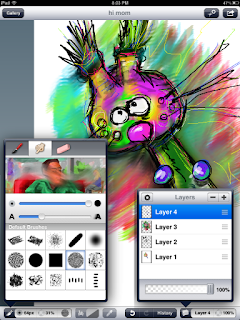

3 comments:
Your website is great! I am tiring to start using ipads in my high school art classes and was wondering what projects you do and how you print or transfer the student artwork from the individual ipads to a from you can collect.
Thank you very much,
Kelley
Good choices! :) Those applications are so cool. Aside from the apps, are you fond of accessories like an iPad case perhaps? :)
Thankks for writing this
Post a Comment